Java Client Documentation
Contents
Layout
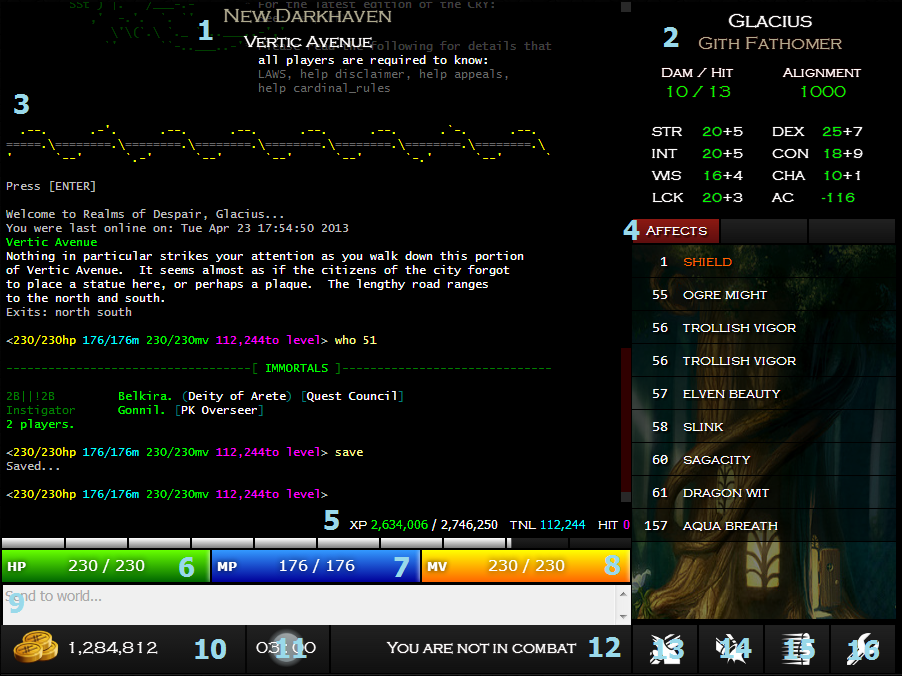
- Area / Room name
- Character score
- Game output
- Information tabs / window
- Total experience / XP to next level (TNL) / XP received from last hit (HIT)
- Hit points
- Mana / Blood points
- Movement points
- Command input
- Gold on character
- In-game time (24H)
- Opponent health
- Disconnect / Reconnect
- Toggle Triggers
- Toggle Command Parsing
- Settings
Keyboard shortcuts
The following keyboard shortcuts are hard-coded into the client:
Esc - Disconnect / Reconnect (does not quit your character from the game)
Command parsing
Unless disabled, all commands sent to the MUD through the client's text input will be interpreted. You may send multiple commands at once by separating them with a semi-colon (;). You may also repeat one or more commands by typing #N, where N is the number of times the command should be repeated.
The client supports zMUD-style speedwalking directions out of the box, e.g. #2 w;n;e;#3 nw;s.
Aliases
Aliases can be defined under the Aliases tab in the Settings window. To add a new Alias, click the green add icon (+) next to the 'Alias' column heading. To edit an Alias, click the name of the Alias from the list.
Commands sent using Aliases support repetition, command stacking, and variables.
Macros
Macros can be defined under the Macros tab in the Settings window. At this time, you may not map new Macro keys. To edit a Macro, click the Macro key from the list.
Macros do not support repetition, command stacking, or variables. This is so the sent command reaches the MUD as fast as possible without having to first be interpreted.
Triggers
Triggers can be defined under the Triggers tab in the Settings window. To add a new Trigger, click the green add icon (+) next to the 'Trigger' column heading. To edit a Trigger, click the name of the Trigger from the list.
Triggers support Java regular expression syntax and capture groups. See this article for more information. Capture groups in the Trigger pattern can be referenced in commands to be sent using '%1', '%2', '%3', up to the number of capture groups specified. For example, given the following Trigger:
Trigger: ^(.*?) says 'Why hello! What can I do for you today\?$
Action: say Hi %1! I am just looking through your wares, that is all.
If the mobile speaking to the player was named Jed, the placeholder '%1' would be replaced with 'Jed' when sent to the MUD.
Commands sent using Triggers support repetition, command stacking, and variables.
Variables
Variables can be defined under the Variables tab in the Settings window. To add a new Variable, click the green add icon (+) next to the 'Variable' column heading. To edit a Variable, click the name of the Variable from the list.
When referencing a Variable in a Trigger or Alias, you must prefix the Variable with a '@'. For example, if you have defined a Variable weapon with value sword, you may have a Trigger defined as follows:
Trigger: ^.*? DISARMS your (.*?)!$
Action: get @weapon;wear @weapon
When the character is disarmed, the Trigger will fire and @weapon will be substituted with the correct value defined by the Variable weapon
Options
All configurable options can be found in the Options tab in the Settings window. Hover over the various options for a brief explanation of what they do. Depending on your screen size, you should change the value of Output Height to best suit your needs.
When you change settings, they are automatically saved to the logged in character's profile in your web browser's local storage. It is recommended that you Export your profile settings and save them to a text file regularly, especially if you clear your browser's cache / saved data.
To import profile settings, paste the saved settings into the command input box and press the Import button. Profile settings must be in the exact format they were exported to, otherwise the import may fail.
Problems
Most problems can be avoided or solved by making sure that you have Java installed on your computer, and that you allow Java Applets and Javascript to be run in your web browser. The first time you try to run the Java client, it may take some time to download the components, so wait at least 15 - 20 seconds on the first run before reporting a problem.
The game client makes use of HTML5 features, and therefore a browser that supports these features is required. You should be notified if your browser does not fulfil the client requirements.
Due to security concerns with the Java Plug-in, it is possible that Java Applets have been disabled by default on your computer. This is especially true if you are running OS X. Make sure that the installed version of Java is always up-to-date.
Mudmail all problems to Sepharoth, or send a bug report by email.

 Realms of Despair
Realms of Despair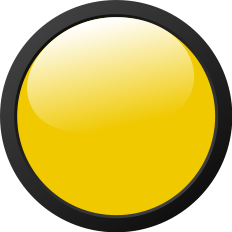 Wizlock
Wizlock 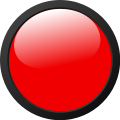 Down
Down