You are here
Getting Started - Newbie Guide
Commands
We function in this game through the use of the commands available to us. In game, you'd use the LOOK command to look at this page. There are so many COMMANDS available, that we include here only those that are most important to learn right away.
Following are the commands that everybody needs to understand:You can also list all commands available by typing COMMANDS . Every command has a HELP file. Type HELP LOOK to see the help file for the LOOK command.
AFK Command
With so many players online together, talking with each other, trading with each other and making their plans on what to do, a lot of communication goes on between the characters. You might miss some of this if you get up from the computer to make a pit stop.
The AFK command sets a flag in front of your name so that anybody can see that you are are AFK ('Away From Keyboard') and they won't waste their time talking to you. In addition, any <TELLS that people try to send you will let the sender know that you are AFK.
It is a good idea to always AFK whenever you step away from the keyboard. As soon as you type the next command after AFK, your AFK indicator automatically goes away.
Areas Command
The AREAS command shows the list of all of the areas in the game. The list shows the recommended level ranges for each area as well as the enforced level ranges, if any.
You can list all areas in a range (AREAS low high). For example, AREAS 3 7 lists all of the areas with a level range between 3 and 7, and would not include any other areas.
As you explore further and further in the game, it is a good idea to keep track of what area you're in at all times (with the WHERE command) and know what level range is recommended for that area so you can always be prepared.[ Back to Top ]
Ask Command
ASK is a communication CHANNEL. Like others in HELP CHANNELS, Ask may be the most important. It is a great channel to Ask for help on. And! If you keep the Ask channel on, you see questions other people ask and the ANSWERs to them. Monitoring Ask is a great way to learn about what is happening in the Realms and where things are.
The Newbie Council , and other helpers, monitor the Ask channel and often provide good answers to good questions. Simply asking 'HELP!' doesn't do anyone any good, because no one will know what you need: Instead, Ask for the specific help you need and give enough info for people to actually provide it. Ask Help, I'm stuck in the pit in the sewer tells people what the problem is and where. They can ANSWER the information that you need or bring help to you.
Asking questions that you could learn the answer to by simply reading a HELP file might annoy helpful people who see that same question asked too often. There are lots of ways to learn the game: exploring, experimenting, and reading help files are among the best.
For more ways to get help, see help FAQ, and help start . (And seek Guidance in the Academy.)
Cast Command
In order to use your spells, you must first PRACTICE them. Once practiced, you can CAST . Some spells require a target to cast on and some can only be cast upon the caster. Some spells affect the entire room. Each spell has its own help file (HELP SHIELD , for example).
To cast a spell on yourself, just type CAST spellname. For spellnames with two words, enclose the spell name in single quotes. CAST SHIELD to cast it on yourself CAST SHIELD THORIC to cast on a player named Thoric. For spells with more than one word in their name CAST 'CURE LIGHT' to cast it on yourself. CAST 'CURE LIGHT' LORIL to cast it on a character named Loril. For more information about each spell, see its help file (HELP CURE LIGHT ). For more information about practice, see the practice command.[ Back to Top ]
Consider Command
The CONSIDER command is a good way to sum up your chances against a mob before actually attacking it. By typing CONSIDER SOLDIER in a room with a soldier, you will get a comparison of your experience level compared to the soldier's and a comparison of your hit points compared to his. With this information you can decide whether or not you want to fight the mob. After considering several mobs, and knowing how the fights turned out, you will be able to better judge how prepared you'll need to be before fighting the new mobs you CONSIDER.
Level Command
As you explore further and further into the game you gain knowledge from new areas and the things you find. As you kill more mobs and different mobs and learn to use your skills and spells, you gain experience points. The experience points keep adding up until you have enough to gain a level.
Type the LEVEL command to see your current level, your current experience, and the experience you need to achieve the next few levels.
Config Command
CONFIG is an important command to learn once you really get into playing the game. It allows you to configure the way your character and the MUD will work with each other.
Type CONFIG alone, to see your current configuration settings. Read HELP CONFIG to learn the individual settings.
The most important ones to learn first are:CONFIG +NICE (Prevent accidently attacking another player)
CONFIG -AUTOSAC (Prevent accidental sacrificing of corpses before looting)
CONFIG +AUTOEXIT (Shows the obvious exits along with the room description)
CONFIG +HINTS (Gives game tips you won't find elsewhere. Even here!)
[ Back to Top ]
Drop Command
The DROP command is the most common way to get rid of something from your INVENTORY. For example if you have a helmet in inventory, and it is just taking up space and weighing you down, just type: DROP HELMET and it will be out of your inventory and on the floor of the room where it was dropped.
In addition to knowing the drop command, you'll want to read about GET , TAKE , SELL , PUT, INVENTORY and the LAWS: LAWS OBJECTS .
Drink and Eat Command
As you adventure, you will become thirsty and hungry. Always take food and water with you on journeys because you might end up unable to go to a shop or find food.
ToEAT food, type EAT
When you are thirsty, you can DRINK
Drinking alcoholic beverages can make it difficult to move in the direction you mean to. Never chariot drunk or you might lose your charioteer's licence. On a side note, in order to use POTIONS, you must QUAFF POTION , not DRINK POTION. Bon apetit.
Exits Command
The EXITS command shows you the obvious directions you can go from where you're currently standing. And, if the lighting is good enough, can also show room names in those directions.
EXITS will not show some closed exits, hidden exits, or secret exits, so you must always explore the possibility that there is more to a room than meets the eye. Watch for possible clues that are given in the room description. Also, try the 'bump' method: move in a direction that doesn't show in EXITS. Sometimes, this will result in a message like, 'The boulder is closed'.
Score Command
The SCORE command displays all available information about your character. As you advance in levels, more information is added to the SCORE display.
Other ways of viewing your information are the commands WORTH , OLDSCORE ,
AFF,AFF BY, and STAT ...
Try them all to learn when you might use each one.
[ Back to Top ]
Wizlist Command
Type WIZLIST to see a ranked list of the MUD's IMMORTALS. These are the people who work to keep this game running so that we all can enjoy it.
It's a good idea to look at the WIZLIST every once in a while and to get used to their names. I adore the world they have created for us and I am glad they do the work that they do. Let's show them the respect they deserve. If we didn't like what they made for us, we'd have quit playing.
Fill and Empty Commands
Use FILL and EMPTY to transfer large quantities of items in and out of containers. For example, if a room has many items on the floor, and if you have a bag with enough space to hold all the items, type: FILL BAG. The items will be moved from the room into the bag in your inventory.
If there is a chest in a room with stuff in it and you type FILL BAG CHEST , the items will be removed from the chest and into the bag in your inventory.
If you type EMPTY BAG, everything that was in the bag in your inventory will be emptied into the room.
If you use the command EMPTY BAG CHEST, everything from the bag in your inventory will be moved to the chest in the room you're in. If there is no chest in the room, then EMPTY BAG CHEST will transfer the items from the bag in your inventory to the chest in your inventory.
You can EMPTY drink containers to make an empty drinkcon (it can then be filled with another liquid). You can FILL drinkcons at some springs and fountains: FILL DRAGONSKIN FOUNTAIN, assuming that the source is called fountain and that the drinkcon is called dragonskin.
[ Back to Top ]
Flee and Wimpy Commands
Sometimes in your adventures, you'll find yourself in a battle that you know you will not survive. There are ways to get away from a fight: you can RECALL with a scroll or the spell WORD OF RECALL, or you can use the FLEE command to try to run away. You will lose EXPERIENCE for recalling or fleeing out of a fight, but it may be your only hope of surviving.
You can set your configuration so that you flee automatically if your HITPOINTS get below a certain level. To set this up, use WIMPY with the CONFIG command to CONFIG +WIMPY . Then, use the WIMPY command to set the level of HPs at which you automatically flee, for example WIMPY 8 would have you automatically start trying to run away when you reach 7 HIT POINTS.
Prompt Command
After every packet of information the MUD sends to your character, it re-sends your PROMPT . This allows you to see your current stats, round-by-round as you adventure.
If you still see the words HELP START on every line, it's time for you to type HELP START to read that file. This causes your prompt to start displaying useful information.
Your prompt displays your HITPOINTS , MANA/BLOODPOINTS , and MOVEMENT . While fighting, you have a FPROMPT ; it looks the same as your prompt unless you change it.
You can customize your PROMPT and your FPROMPT to have them display what you want to keep track of round by round. See HELP PROMPT for ideas and examples. What's important to one person is not always important to all, so your choice of what you include in your prompt and how it's laid out is entirely your own.
[ Back to Top ]
Get and Take Commands
GET and TAKE do the same thing. Use them to add items to your inventory. For the sake of space, I will talk only about the GET command.
If you are in a room with an axe and you want to add the axe to your inventory, type GET AXE. The axe would be put into your inventory. If the axe is in a chest in the room, and you LOOK IN CHEST , you'll see it is there. If you GET AXE CHEST, you will GET the axe into your inventory.
If you'd PUT AXE SACK, to get it out, you'd GET AXE SACK. When getting objects from containers, the MUD defaults to a container in the room before containers in your inventory. If you're carrying a chest with your axe in it, but there's also a chest in the room, GET AXE CHEST, will try to get an axe out of the chest in the room and not the one from your own chest.
Corpses work like containers. Once you kill, for example a wolf, you can type GET ALL WOLF or GET ALL CORPSE to loot the corpse. When you die, you must return to your corpse to retrieve the stuff you've collected. The best way to CR is to GET ALL yourname . Using your name instead of the word corpse ensures that you get your own stuff. Then you WEAR ALL , and then GET ALL your name again, until you have it all.SAVE after getting your stuff and SAVE again when you get to safety. Please read LAWS OBJECTS . You must know the laws.
Give Command
Throughout the game there will be times when it is necessary to GIVE an item to another player or to a mob. GIVE moves an item from your inventory to theirs.
Let's say you want to give Jimmy a jewel from your inventory: you would GIVE JEWEL JIMMY . If Jimmy can carry enough weight and has space in his inventory, the jewel will be put into his inventory.
In the case where you want to give money to somebody or a mob, the command GIVE 400 COINS JIMMY would take 400 gold out of your money and give it to Jimmy. (Type: GOLD to see how much you have.) See: HELP STRENGTH and HELP DEXTERITY for more information on weight and inventory space.[ Back to Top ]
Where Command
The WHERE command is very useful when exploring. Get into the habit of using it often.
Use WHERE alone to see which area you are in - always important to know so you know when to turn back, or who else is in the area visible to you and where they are.
Use WHERE with a name, such as WHERE PIG to learn whether or not there is a pig in the area with you, and the room name where a pig is.
Always know what area you're in, and check the areas list as often as possible to make sure you're where you want to be.
Help Command
I can't stress enough the incredible usefulness of the HELP FILES. Every command, every skill, every spell, and many other ideas, areas, and subjects are documented with a HELP file.
During your adventures there will be many times when it is necessary to just get some REST to recuperate yourself. These periods of SLEEP are the perfect time to learn everything. If you type the command COMMANDS, you get a list of all available commands. Each has a HELP file, including HELP HELP !
The command HLIST provides a list of every helpfile available in the
game, but it is an enormous list. It's much easier to only list one letter's
helpfiles at a time. Type: HLIST A for a list of helpfiles beginning with
the letter 'A'. Read those ones as you sleep and the time will pass unwasted.
Next time you need to sleep, read the next few. You will finish off the 'A's
in a short time and be ready to learn the 'B's. You'll find the game much
easier if you know everything you need to know earlier in the game rather than
later.
[ Back to Top ]
Inventory Command
The INVENTORY command shows everything that you're carrying, but not wearing, and that you can see.It is possible to continue carrying things that are invisible to you so long as you could see them to GET them originally.
You will find it handy to check your INVENTORY often and can do so by typing I instead of the whole word.Kill Command
Here's one of the fun commands: KILL . If we couldn't KILL, we probably would quit playing the game and go find something more interesting... like playing with Barbie.
The KILL command is the most basic and common way to start combat in the game. In order to start a fight with a mob , providing of course you are with the mob and it hasn't already decided to start the fight for you, you can type KILL mobname. For example, type: KILL DRAGON and battle will commence.
Using attack spells or certain physical attacks on mobs will, of course, also initiate a fight. You can read the HELP files for various skills and spells as they become available to you.
Of course, you should NEVER use any command or spell to initiate a fight with another player unless you meet the restrictions set out in LAWS PKILL . Be sure, also, to be courteous if someone is already in the room, perhaps already preparing to fight that MOB.
Laws Command
The LAWS command displays a list of many of the LAWS that we players absolutely must know. Take the time to read the laws listed as well as having a look at the pages in this book concerning the laws.
[ Back to Top ]
Put Command
Use the Put command to move items from your inventory into containers. For example, if you have a sack in inventory and want to PUT your scrolls into it, type: PUT SCROLL SACK and the last scroll in your inventory would be moved into the sack.
You can also PUT ALL.SCROLL SACK to move all of the scrolls in inventory into the sack.
BE AWARE, however, that the PUT command will try to find a container in the room for you to PUT things in, and if the container is not in the room, it then tries your inventory... Therefore, if you are in a room with a sack on the floor while you have a sack in inventory, when you PUT SCROLL SACK, you will put your scroll into the sack on the floor and not keep it in your inventory! Instead, type: PUT SCROLL MY.SACK .
Password Command
Use the PASSWORD command to change your character's password. Make sure nobody
ever sees or learns your password. If you think someone else MIGHT know your
password, you should change it right away.
Make your password something you can't forget and not something that someone
might guess.
When someone knows the password to a character, that character, its equipment and belongings is as good as their own property and that person might change the password to prevent you from using the character.
Always remember that Password=Ownership. It's very dangerous to share characters even with someone you trust - they might accidently get the character killed when you don't want it dead.
To change your character's password, type PASSWORD New New. For example, PASSWORD NTMID8R NTMID8R to change the password to NTMID8R.
Note that capital and lowercase letters are not the same and must be typed in the correct case when used as part of a password. The password Wilson54 is not the same as wilson54.
[ Back to Top ]
Practice Command
Before you can use use your skills and spells, you must learn them at a PRACTICE mob. These mobs are scattered throughout the game. Some are guildmasters and training masters but the first one you will find will be right in the Academy where you begin the real game.
Type: PRAC to see a list of all the skills and spells available to you. It shows the percentage you have learned the skill and, by colour, indicates whether you're still learning in it or have adepted it.
To learn the skill or spell for the first time, you must be at a practice mob that can teach that particular skill. Then, type PRACTICE skillname .
For example, for a one-word skill like STRIKE, type: PRAC STRIKE .
For a two-word spell or skill, type: PRAC 'CURE LIGHT'.
After you practice for the first time, you need to use it to adept it.
Quaff Command
In your explorations, you will find various potions. Potions can contain spells that will be cast on you when you QUAFF the potion.
Let's say the keyword bubbly describes the potion you want to use. You can QUAFF BUBBLY to attempt to have the potion spells cast on you.
You can QUAFF your potions directly from the container that you store them in. If you keep purple potions in a backpack, you can QUAFF PURPLE BACKPACK to quaff one potion from the container in a single command.
Potions have spell levels, and they can fail or backfire occasionally if you have trouble with them.
Quit and Save Commands
The QUIT command and the SAVE command are both very important for ensuring you don't lose the things you've acquired. Always remember to SAVE every time you gain something that you wouldn't want to lose: equipment, items, or experience.
When you SAVE, your character's equipment, inventory, data, and location are saved on disk so that if the MUD crashes and needs to reboot, your character will be brought back at that point with what you had then. When you don't remember to save after getting something that you want to keep, you're the only one responsible for losing it should it be lost to a crash.
When getting your equipment back from your corpse, be sure to save at each round. The corpse will be saved as empty once you empty it, so you have to be sure to save your character as full. The game saves for you automatically at certain times, such as your death or when you give away equipment.
Always be sure to SAVE before you QUIT playing. The mud does SAVE for you, but it won't hurt to be sure. Always make sure to QUIT with the QUIT command. Don't just close the window. If you don't QUIT, it is still possible for you to be killed and then be automatically saved with nothing.
[ Back to Top ]
Reply Command
As is explained in these pages and HELP files dealing with CHANNELS , the TELL command is used to communicate directly with another player that is anywhere in the game.
Sometimes you will receive a TELL from a player that you cannot see because they are INVIS or because you are BLIND or any number of reasons. When this happens you will merely see the message "Someone tells you '....'".
Because you can't see their name, you can use the REPLY command. For example, you could: REPLY Who are you? I am blind.
Time Command
As TIME passes in the Realms, day turns to night and back again. Characters age and regenerate lost energy and health. Use the TIME command to see what time it is in the world as well as the time at the server running the game and what time the game started up last.
When the mud recovers from a CRASH , the start up time shown is when the MUD came back up. You can check that against the current server time to determine whether or not the MUD had been down. You do not need to use public CHANNELS asking "Was that a crash?". A few of those and we have SPAM .
Also, certain mobs and shopkeepers only work during certain hours, so the TIME command is useful in determining when to visit them. Vampires learn that some spells only work at night and that they lose blood in the daylight hours. The TIME command helps them decide when and where to adventure.
An hour in realms time is usually about a minute of real life time, give or take fifteen seconds.
Say and Tell Commands
The use of channels is described in the channels section of this book and in the help files for the channels.
Of the more common channels, it is good to know that:
- SAY will be heard by everyone awake in the same room as you.
- TELL will be heard by the specified player - Tell Bill Hi and the message 'Hi' will be heard by Bill.
- ASK and CHAT are Public Channels heard by everyone in the game.
- Only use public channels when you want everyone to hear you.
[ Back to Top ]
Sacrifice Command
To make an offering to your god or deity you can SACRIFICE an object that is on the floor. Your god or deity will almost always recognize the offer by giving you a gold coin.
Once you have devoted yourself to a Deity (at level 5, read HELP DEITIES ), sacrifices may affect your favor level in the eyes of your deity.
Sacrificing an object completely removes it from existance. There is no possible way to ever get a sacrificed object back.
Never sacrifice anything that belongs to someone else (LAWS OBJECTS ) and never sacrifice a corpse from someone else's kill unless they want you to. Corpses can contain items: sacrificing the corpse will remove the item from existance. Sacrificing other people's items is worse than stealing from them because you can not give the item back once you discover your mistake.
Equipment Command
The EQUIPMENT or EQ command shows you everything you're currently wearing, wielding and holding. As you explore the Realms, you will find more and more items. Make sure that you're wearing the most useful items for you.
The COMPARE command compares an item in inventory to an item you're wearing but what the command considers better isn't neccesarily better for what you need.
You should know exactly what each item does for you: IDENTIFY everything you can find. (See Poshir on Market Street in Darkhaven for your magical tablets. This ad paid for by Poshir.)
-
Make sure to wear the best items you can find in each of the wear locations:
- Light
- Finger(1)
- Finger(2)
- Neck(1)
- Neck(2)
- Body On
- Head
- Legs
- Feet
- Hands
- Arms
- Shield (if not dual wielding)
- About Body
- About Waist
- Wrist(1)
- Wrist(2)
- Wielded
- DUEL WIELDed (if possible)
- Held (if not dual wielding)
- Ears
- Eyes
Check your EQUIPMENT list often to make sure you haven't lost a weapon from being DISARMed, or had any armor destroyed in battle.
[ Back to Top ]
Compare Command
Use the COMPARE command to compare armor class of an item in inventory to the armor class of a similar item you are wearing.
For example, if you COMPARE HELMET , you will find out which item has the better armor class, be it the Helmet in your inventory or whatever you currently wear on your head. You can also COMPARE HELMET HAT to compare a helmet in your inventory to a hat in your inventory.
Be aware that COMPARE only compares the armor class of armors and only compares the weapon damages of weapons. COMPARE is is not useful at all for determining which item will be more useful for the statistics that you might want to improve. COMPARE also does not tell you about any special affects.
The only time compare will give you a useful response is when you're wearing a specific item, and have another of the same item in your inventory. If you compare them you will see which of them is less damaged and sturdier. You should always IDENTIFY everything and know what each item can do for you.
Slist Command
Each class of characters, Clerics, Thieves, Warriors, etc. get a certain set of skills and spells that they can learn at specific levels.
Use the SLIST command to see what skills and spells you will be able to learn. SLIST lists them by the level when each becomes available. It also shows what percentage you need to adept and your current percentage. You could read about MinPos but it makes my toes curl.
SLIST alone shows the whole list from one to 50 and is quite a large list. You can use the command with level parameters to display a shorter list. For example, you can SLIST 2 2 to see only the skills and spells you get at level 2. SLIST 8 10 shows what is available between eighth and tenth levels.
Pull and Push Commands
During your explorations, you will find things, many of which will have an obvious purpose, some of which won't.
Certain objects exist, you will find as you explore, that you can't TAKE . They will sometimes be useless, often items of furniture or trash. Some can provide hints like signs and such.
Some items are levers, buttons and pullchains; they can be manipulated with the PULL and PUSH commands. Think about what outcome pulling or pushing a certain item may have. It might be unwise to be pushing beehives around, while pulling a door knocker near a locked door could reveal something useful!
If it might be a lever or a button, and everything seems to be safe, try pulling or pushing it, you might discover something.
[ Back to Top ]
Whois Command
Sometimes you'll want to know who other players are so that you can answer questions in a way useful to someone that level or to know who to ask for help.
To learn about a person, type WHOIS
You can list players within a level range. For example, who 5 12 lists all players from level 5 to level 12. who 1 lists every player online (and that's a whole lot).
WHO 51 or WHO IMM lists immortals who are online and available.
WHO NC lists people currently online representing the Newbie Council - a group that helps new players. For example, if you need help recovering your corpse after a death, but you can't get back alone, you can WHO NC and then send a tell to one of them that is On Duty. (For example, tell Mainwarric Can you help me get to my corpse, it's in the Coral Depths area at a merman) .
Note: The WHO command wasn't coded by Pete Townshend. It is not copyrighted.
Directional Commands
To move about in the realms, you use the directional commands. N or North to move to the next room northward, S or South southward, etc. Northeast or NE is often a different move than North then East.
Directional commands use up your MOVEMENT points as you move about. Depending on the amount of weight you are carrying, the terrain you're moving in, and whether you are flying, floating, or walking determines how many MOVEMENT points you use for each move.
Have CONFIG +AUTOEXITS on while you explore so that you know the obvious directions available to you in each room.
But, it's also good to know if there are more exits than the obvious ones. If SOUTH doesn't show in the obvious exits, try LOOK SOUTH and then, if it seems safe, even try SOUTH. Some directions have special names, like a room may have a ladder. If the command UP doesn't seem to work, try typing LADDER or CLIMB or whatever else makes sense. If you're above a water drain and you can't OPEN DOWN , perhaps try to OPEN GRATE . Always read room descriptions. There may be hints about some less-than-obvious exits.
[ Back to Top ]
Buy, Sell, List, Value Commands
There are shopkeepers throughout the realms. Some towns and cities have several. Certain shopkeepers are interested in the buying and selling of certain types of items and you may find one interested in something you want to SELL .
To sell an item, have it in inventory then first use the VALUE command... If you want to sell a helmet, go to a shopkeeper and type VALUE HELMET . If the shopkeeper is interested, he or she will tell you how much gold he or she will give you for the helmet. If the deal sounds good to you, SELL HELMET and the exchange will be completed.
Shopkeepers also sell stuff for their profit. To see what shopkeepers have for sale, use the LIST command. If you see something in the list that you'd like to BUY , think of a good keyword for the item. For example, if there is a helmet in the list that you want, use the command again with the keyword. LIST HELMET to get a shorter list: only helmets. Count down from the top of the helmets list to the helmet you want and, for example, BUY 3.HELMET , if it's the third from the top.
Open, Close, Lock, Unlock Commands
There are lots of doors throughout the Realms. Many are open, many are closed. The hinge was invented back in the bronze age by a young apprentice ranger named Thoric (or so the legend goes). Hanging doors on hinges makes them into movable walls that you can OPEN or CLOSE . When closed, they're not easy to walk through so use the OPEN command to make them more inviting.
On the other hand, sometimes you don't want them to be inviting. Like when you want to go to SLEEP and not have a wandering aggressive mob wake you up to eat you. So the CLOSE command is also useful.
Sometimes someone wants to stop you from getting to certain places by having a locked door in the way. That requires you to UNLOCK it before you can trespass. Most locked doors require a key to be used for unlocking. It doesn't hurt to try to UNBOLT it, but most locks are more technologically advanced than that.
If you have the right key in your inventory, and you want to unlock the door to your EAST, you can UNLOCK EAST and then OPEN EAST in order to set yourself up to MOVE in that direction. Sometimes a special exit will be locked and instead of the directional name, you would have to UNLOCK TRAPDOOR or somesuch before you can open it.
[ Back to Top ]
Hold, Wear, Wield, Remove Commands
To use some items you find in your explorations, you must have the item "equipped". To equip yourself with an item, have it in inventory. Then, you HOLD , WEAR , or WIELD it.
For example, if you find a helmet, and have it in your inventory, WEAR HELMET to equip it. Type: EQ to see what you're using.
If you wish to take off a piece of equipment, to REPAIR , or
IDENTIFY it, or to replace it, you REMOVE
HOLD, WEAR, WIELD all do the exact same thing, and you don't really ever need to use more than one command, but it just seems better to WIELD your sword than to WIELD your helmet.
Sometimes, an item can be worn in more than one location! You can WEAR itemname waist if you choose to wear it in the waist location.
Look and Examine Commands
The LOOK and EXAMINE commands can tell you certain things about what you can see.
If you LOOK with no parameters, you will see a description of the room you are
in and the obvious exits from the room. If you EXAMINE nouns in a room
description, you might find a clue.
If you LOOK DAVID and there is a David in the room with you, you will see his
description, and what state of health or damage he is in, and what equipment
he is wearing.
If you LOOK HELMET , you will see nothing special if there's nothing special about a helmet either in the room with you or in your inventory. If you EXAMINE HELMET , and the helmet has a description, you will get its description plus you will see whether or not the helmet is in a damaged condition.
You can see the contents of a container called sack if you LOOK IN SACK or EXAMINE SACK. If you want to see what condition a player or mob named David is in without seeing their description or equipment you can use the command GLANCE DAVID .
[ Back to Top ]
Rest, Sleep, Stand, Wake Commands
As time passes and you engage in various activities in your adventures, you'll eventually become tired. If you allow yourself to become excessively tired, you will affect your MENTALSTATE . You could become unable to function.
You need to get rest to stay healthy and, while you rest, your MOVEMENT Points, HITPOINTS , and MANA will regenerate.
The stages of relaxation are, from most- to least-relaxed: SLEEP, REST, SIT ,and WAKE . While sleeping, you get the most-beneficial recuperation, but you will also be the least aware and unable to do many things. When awake, you recover very slowly but are aware of more things around you and you can use most of your commands.
In order to stay asleep, you must not be dying of HUNGER or THIRST .
Zap and Brandish Commands
To use some items you find in your explorations, you must have the item in the "hold location". A STAFF or a WAND is a special "hold item".
To use a wand, ZAP a victim with it. For example,
ZAP BAT .
When a wand's charges run out, it explodes into fragments.
To use a staff, just brandish it. For example, type BRANDISH. When a staff's charges run out, it blazes then disappears. Usually a staff's magic will affect others with you. Very kind of you to share!
Who cares that a bot's spells will run out when you can carry magical items with you and use them when you need them? Portable magic!
Read: HELP RECHARGE for related information.
[ Back to Top ]

 Realms of Despair
Realms of Despair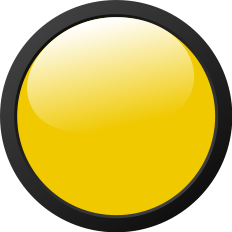 Wizlock
Wizlock 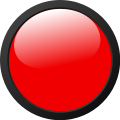 Down
Down